 The new version includes significantly improved device menu, unicode support, lots of new options and bug fixes. Download now or read more below.
The new version includes significantly improved device menu, unicode support, lots of new options and bug fixes. Download now or read more below.The new stopping menu
The stopping menu was reworked to give you more convenience and control, especially when you have many drives. Now it's more informative and powerful like the menu in Zentimo but we tried to make it as simple as possible. Anyway there's always the options to return the look and feel of 4.x versions if you prefer it.Now the menu lets you see the device's size and free\occupied space on it.



Improved Options look and feel

Full Unicode support
Now you can choose any language supported by the program and it will be displayed correctly even if your system language is different. A great news for people who are using non-Latin characters on their computers since they will never have issues with garbled texts in the program. If you are an English-speaking user you get no benefits from this feature... apart from you may have fun changing the program language to Arabic or Chinese. They look so cool :)
"Apply" button
Using this button in the device properties or program options dialogs you can apply the changed settings and see how they influence the program without closing the options dialog
New options
We analyzed your requests and added many options to configure the menu you asked us about. Now you can change the device icon size, hide or display storage device names or volume rows and etc. Those who have many storage devices might like these options since they let them reduce the space that the menu occupies on the screen.




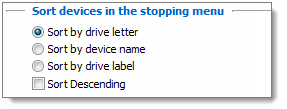

No comments:
Post a Comment