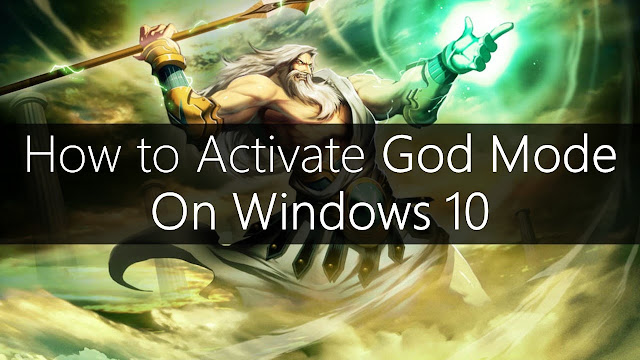SnapPea is an application that lets you manage your Android phone
directly from the computer, thus offering a useful interface between the
user and the mobile device. It looks and works exactly as an ordinary
PC suite of a simple mobile phone.
So, one can expect from this to be able to organize everything from contacts to music and images. Data transfer is easy to do, even if there is no drag-and-drop function.
Another useful function is represented by the possibility to download for free different apps from the internet. You may enjoy this as there will be no need to further charge the mobile data plan, all transfers being made across the computer. Additional usefulness comes from writing text messages directly from the computer’s keyboard.
So, one can expect from this to be able to organize everything from contacts to music and images. Data transfer is easy to do, even if there is no drag-and-drop function.
Another useful function is represented by the possibility to download for free different apps from the internet. You may enjoy this as there will be no need to further charge the mobile data plan, all transfers being made across the computer. Additional usefulness comes from writing text messages directly from the computer’s keyboard.
SnapPea features and benefits:
• Access to your photos fast and easy
• Download apps from your computer for free
• Keep your sensitive info secure
• Fast files transfer from/to computer
• Download apps from your computer for free
• Keep your sensitive info secure
• Fast files transfer from/to computer
==============================
Current version:
2.76.0.6535
File name:
SnapPea_2.76.0.6535_newuser.exe
MD5 checksum:
FA4F7C416C6EDEA1C5581F4230014426
File size:
31.6MB
License:
Freeware
Author / Homepage:
Wandou Labs / www.snappea.com
==============================