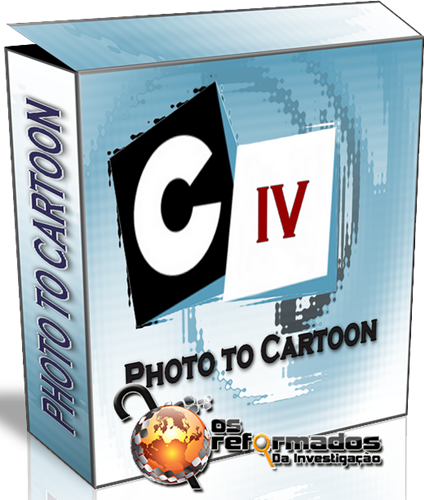We already know it’s possible to change the Windows 8.1 boot screen logo that appears just before the lock screen when you turn on the PC. The method, slightly complicated though, involves editing or replacing the original system files, and require you download a couple of tools to extract system files.
Even though there are tools and guides to customize the boot screen by disabling the boot logo and the messages, up until today, there was not even a single tool to change the default picture of Windows 8 boot screen with a custom one. Luckily, Victor Alberto Gil, a deviantart member and Windows enthusiast has just released a new tool to easily replace the default boot logo picture with a custom one.
8oot Logo Changer (yes, it’s 8oot Logo Changer) is a free tool designed to change the default boot logo picture of Windows8/8.1 with a custom picture. The tool does the job by replacing the default 6 BMP files packed inside the bootres.dll file located in Resources folder.
Please note that when you change the default boot logo using this tool, you might see Test Mode watermark at the bottom right area of the desktop. The watermark appears because this tool turns on the Test signing mode in order to show the custom boot logo.
For users who don’t like to see the Test Mode watermark, 8oot Logo Changer features a patcher to hide the watermark by editing shell32.dll.mui and basebrd.dll.mui.
Changing Windows 8.1’s boot logo using 8oot Logo Changer is extremely easy. All you need to do is, run the application, switch to the Testmode tab, click Turn on or off button to turn on Test signing, switch back to Bitmaps tab, click the Load Picture button to browse to the picture file and open the same, select the area of the picture that you would like to use as boot logo, click the Arrow button under Edited Pictures section to generate 6 new BMPs, and then click Generate button to generate a new bootres.dll file containing your custom boot logo.

Before applying the new boot logo, you can preview the new logo by clicking the Preview button located next to the Load Picture button.