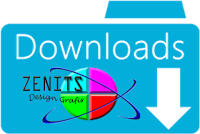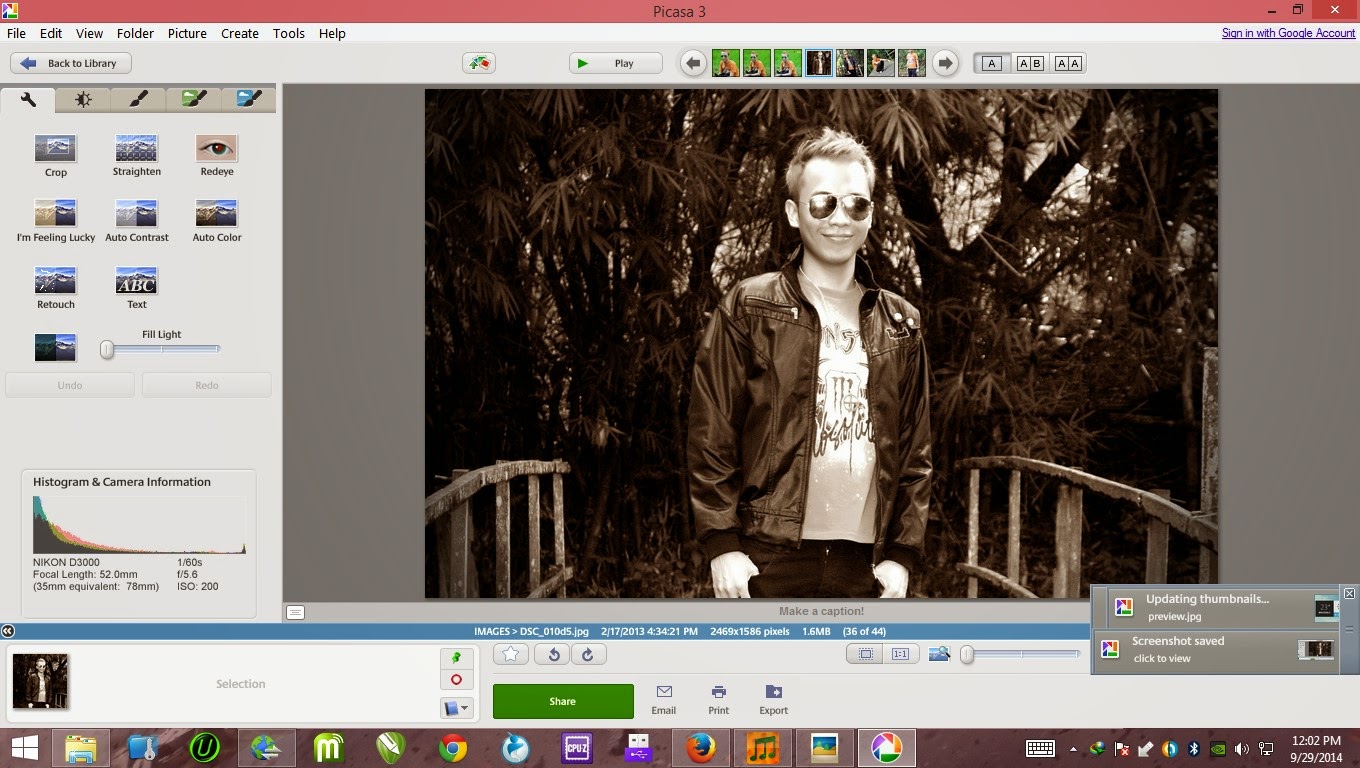If you're using Windows 8, you need the latest version, Ultimate Windows Tweaker 3 for Windows 8. The first time you launch it, it will ask if you want to create a restore point. You do.
Once it's up, click Customization in the left pane, then click the File Explorer tab. Click the Remove Shortcut Arrows From Shortcut Icons button. The change happens immediately.

If you're using Windows 7 or an earlier version, the Club recommends the older Ultimate Windows Tweaker version 2. Unzip and load the program. Then click Additional Tweaks in the left pane. Check Remove arrows from Shortcut Icons. The changes won't take place until you click Apply, then Close, and then reboot (or at least log off and on).
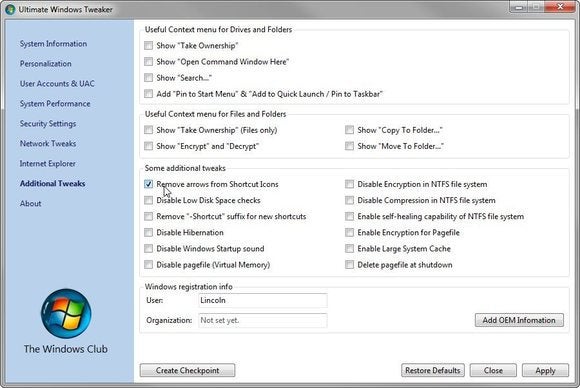
Most programs allow you to click Apply or Close. But this one only works if you do one, and then the other.